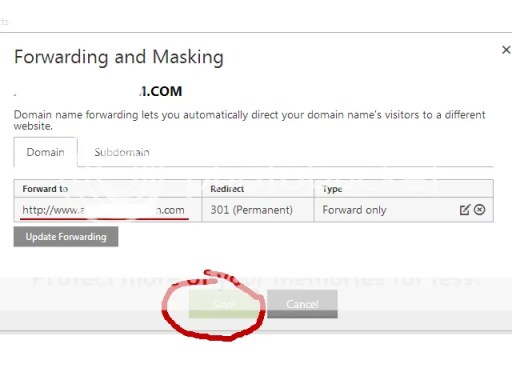Morning conversation with the hubby:
Mommy Pehpot: waah I super duper love my phone (saying this while busy editing photos on my new phone).. Thank you so much Daddy!!!
Hubby: oo nga eh, hindi mo na nga ako pinapansin..puro na lang phone mo..
Mommy Pehpot: Hindi naman no (gave him a quick kiss then back to my phone)
Eh how can you not love LG G2? It has everything that I need and a lot of bonus!
Some of you may not know, but my primary concern when buying a mobile phone is the camera (and of course the processor)..I can’t live with anything less than quad core. I am not that techy with specs, I just don’t like waiting 🙂
Actually, it took me a while before buying another smart phone. My HTC died on me last year (December) and it’s only a year old.. haays nakaka trauma lang..I was smart phone less for 2 months. It’s hard to decide which phone to get.. ang mahal kaya ng smart phone, tapos masisira lang agad 🙁 I was looking for a product that’s worth my money..I was tempted to buy a cheaper phone, but the hubby said no.. let’s go for quality smart phone even we have to shell a few more.. OK FINE! (sya naman gagastos eh)
He’s using Samsung Note 3 at parang gusto ko na rin sya.. but it’s too big for me.. the size and the price hahaha
A few readings on what’s the best camera phone and I decided I’d go with LG G2 (best camera phone list includes iPhone 5S, Nokia Lumia 1020 , Samsung Galaxy Note 3, Sony Xperia Z1s, HTC One and of course LG G2). Out of all the brands mentioned, LG stands out the most, I want to try LG this time.
I won’t dwell much on the technical aspect of LG G2, I will just focus on the things I like about this phone:
The size and weight is perfect for me, not too big and not too small.

The camera is LOVE!!!
It has 12 modes:

and camera settings:

But what I like most is the editing software that comes with the camera..I can do so much with it!!

My very own photo editor! You can also tune selective areas on the photo 🙂
It also comes with different looks:

And a software to retrofy your photos, called Retrolux. You can add frames using the Frames effect

Aside from that, there’s also Vintage effects, Drama effects, Black and White, HDR, Center Focus and Frames. All these effects comes with different styles. Ayayay! I can spend the day just exploring this area.
One reason why I almost said no to LG G2 is the rear keys. It is located at the back, unlike usual phones where the rear keys are placed on the side. The keys include the home button and the volume, but since you can activate (and lock) the phone with a double tap and that almost all software (and games) has a screen volume control, I didn’t mind the peculiarity of LG G2.
At first, I had a hard time with the rear keys but as soon as I get used to it, I realized how functional it can be. I have more control with the home button being on the back.

The only thing that I don’t like with LG G2 is the screen capture, you need to press the home button and the decrease volume key together… and I do a lot of screen capturing..it’s just a minor thing though, not enough to make me love this phone less hihi
Oh by the way, Main camera is 13 megapixels with LED flash and F2.4 aperture. The front camera is 2.1 MP (time for selfies! hahaha)
Camcorder is 1920×1080 (1080p HD) with Optical image stabilization.
Other things I liked about my new phone:
- Battery does not drain easily (Battery saver is a real saver!)
- Wifi reception is strong
- Less hot (compare to my old HTC which is a quad core too)
Check out LG website to know where to buy LG G2 aka LOVE 🙂